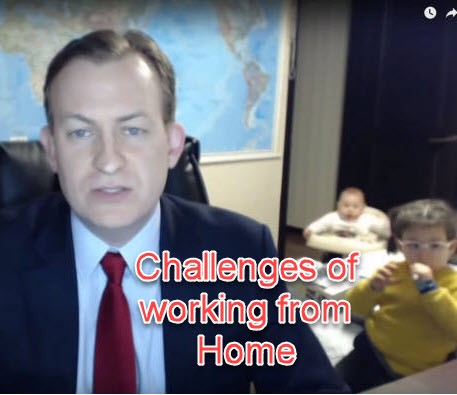MTS share some tips about how to effectively work from home during the COVID-19 pandemic.
Our Tips for Working Remotely Through COVID-19
MTS supports multiple mining technology solutions around the world. Although we are used to remote working, we understand that during this pandemic, some people may find the prospect of being separated from the usual comforts and familiar collaborators quite daunting.
Working from home also poses unique challenges around the work/life dynamic and how it is easy for one to interrupt the other.
In this month’s blog, we’d like to run through some of our favourite collaboration and productivity tools and provide a little advice on how to remote work effectively.
Home Office

The importance of having the right home set-up cannot be underestimated. Set up your workspace at home as you would your normal office space. Balancing on the edge of your sofa might be cosy, but it won’t be healthy for your back in the long run!
- Use a desk or a table where possible.
- Use an appropriate chair and ensure your back is supported – If you don’t have one, a pilates ball can even be used, which helps maintain a healthy posture.
- Take regular breaks to combat procrastination. Home can be full of distractions, to improve focus, give yourself plenty of tea or fresh air breaks.
- Set firm, regular working hours where possible. Don’t let work time gradually bleed into family time.
- Use a laptop stand, wireless keyboard and a screen where possible. This will help avoid neck, eye and wrist strain.
- Try and keep up with exercising as much as possible.
Internet
Ensure you have adequate connectivity for the type of work required. If you live in a region with unreliable internet, consider investing in a portable cellular router – example Here.
A wifi hotspot device, coupled with a sim-only pay monthly deal (such as giffgaffin the UK) can be an easy way to get up and running anywhere in the world. Great for home working, and great for taking on holidays!
Missing Your Office Gadgets?
Many organisations still use paper out of habit. With remote working, this isn’t always feasible… Not many people have fax machines and good quality printers at home.
- Printing – Make use of Save to PDF. If this is not available, you can use a program such as PDF reDirect, CutePDF (both free even for commercial use).
- Signatures – Adobe Reader allows you to even sign or fill in PDFs for free – No need to decipher handwriting!
- Scanning – Programs like Microsoft OfficeLensand the Google Drive app can be used to scan in documents in place of using a full scanner.
- Whiteboards – It’s hard to take the 8’ x 4’ board with you when you move to your home office. However, windows and chalk/whiteboard pens work equally well if you want to put things on the wall. Also, for collaboration, Microsoft Whiteboard provides a great tool for use with tablets and touchscreens in particular.

Nothing promotes the importance of communication like remote working. At MTS we have a daily meeting for the whole team to connect for 30 minutes. We prioritise tasks, plan and understand individual workloads. We then break off and have more detailed planning/work sessions as required.
- Adopt more proactive team communications – It’s easy to work in silos even when you’re in the office.
- Online meeting spaces – Use Zoom, Google Hangouts/Meet and Skype for face-to-face contact, and screen-sharing (there are many other options out there).
- Use the Office VPN – Work like you’re in the office with access to all the same shared drives, servers, even the printers… though it might not be so easy to pick those sheets up!
- ‘Socialising’ remotely after work – Encourage community spirit even if people can’t physically gather right now. Check-in on each other regularly. Some activities have even adapted to the online world – we’ve heard about things like pub quizzes, exercise classes and even broadway shows being available online!
Collaboration
Emailing documents back and forth, with everything living on individual computers makes it difficult to maintain a single version of the truth, and leave you at the mercy of theft or accidents. We recently had a laptop that was damaged beyond repair in transit. As we have most items synced to the Cloud as standard it was extremely easy to spin up a ‘clone’ replacement and carry on.
Documents/Slideshows etc. – Google Docs, Office 365 (online) allows for easy opening/access to common documents. We sometimes work simultaneously on docs with one person still drafting the text which a peer-reviewing is making edits on the earlier text.
Cloud Storage – Consider using cloud storage such as Google Drive, or One Drive, combined with Google Docs/Office 365 – not only is this more secure, but it allows for much faster, simpler collaboration. We have files synced automatically avoiding the need to remember to upload/download version. You’re always on the latest version!
Task/Project Management
Keeping people informed of and focussed on a dynamic set of tasks can be difficult. Many people use an action plan on a spreadsheet, but as mentioned, a single version can be hard to maintain – especially if it is based around forwarded emails.

Project Management – We like using Microsoft Project and Team Gantt, to visualise milestones, timelines and deliverables. However, when breaking down projects into tasks we find other tools are more effective.
Task Management – Trello is a great tool for breaking down large projects into smaller manageable tasks. You can attach images, make checklists, add due dates cc cards in emails etc. They also have some fantastic integrations with email, Gantt chart tools and Google Drive powerups (to name a few!) plus a range of in-built tools.
Bring it together – Microsoft Teams is useful to join many of these elements together within a project space. We still find quite a few holes in its capability but these are being plugged quite quickly by Microsoft.
A Final Note on Cyber Security
Last but not least… Don’t let this slide because you’re at home. Remote access your work systems with the recommended and appropriate security (e.g. two-step authentication such as Duo Mobile). Always make sure your antivirus and Windows updates are up-to-date and avoid transmitting sensitive data over the WiFi at your local cafe…
Did we miss anything off here? Or do you have better alternatives? Drop us a message on [email protected]
[DISPLAY_ULTIMATE_SOCIAL_ICONS]